🗨 Matrix
If you encounter any issues (or if you prefer), just send an email with the subject "unsubscribe" to admin@awsmfoss.com – I'll unsubscribe you myself.
Matrix is an open network for secure, decentralized communication, built on the Matrix protocol.
Matrix allows people to communicate with each other while maintaining the option to run their own server on their machine, reflecting the decentralized nature of the platform. It's like having your own personal communication hub that you can customize and control according to your needs.
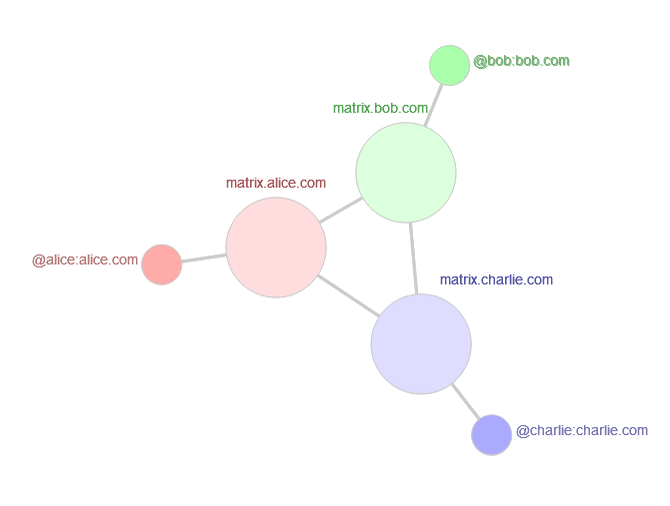
🌠 Features
- Real-time Collaboration: Matrix.org facilitates seamless and instantaneous communication, making it ideal for fostering collaborative work environments and supporting dynamic interactions.
- Messaging: The platform provides robust messaging capabilities, enabling real-time exchange of messages for both one-on-one communication and group discussions, ensuring reliable and secure conversations.
- Integration with Communication Tools: Matrix.org seamlessly integrates with a diverse array of productivity and communication tools, amplifying the collaborative essence within the Matrix ecosystem. By leveraging robust APIs and webhooks, the platform facilitates the smooth assimilation of various tools, streamlining workflows and enhancing collaboration.
- Versatility: Matrix.org caters to a wide spectrum of communication and connectivity scenarios, including applications such as voice over IP, Internet of Things, and instant messaging, reflecting its versatility and applicability across diverse use cases.
👟 Getting started hosting a Matrix server
Here's a decent video on gettings tarted:
If you prefer a textual guide, read on running your own Matrix server, you can follow these steps:
Step 1: Choose a server implementation
Matrix.org offers two reference implementations for running your own server: Synapse and Dendrite.
Synapse is the most widely used and recommended option for most users.
Step 2: Install the server
Follow the installation instructions provided by the server implementation you choose.
For Synapse, you can refer to the official documentation on the Matrix.org website. Synapse also happens to be quite Docker friendly so it's easy to start:
# Generate config file for synapse
docker run -it --rm \
--mount type=volume,src=synapse-data,dst=/data \
-e SYNAPSE_SERVER_NAME=my.matrix.host \
-e SYNAPSE_REPORT_STATS=yes \
matrixdotorg/synapse:latest generate
# Run synapse
docker run -d --name synapse \
--mount type=volume,src=synapse-data,dst=/data \
-p 8008:8008 \
matrixdotorg/synapse:latestStep 3: Set up your server
Once you've installed the server, you'll need to configure it according to your preferences. This may include:
- Setting up user accounts
- Managing rooms
- Configuring security and privacy settings
Step 4: Connect to your server
After setting up your server, you can connect to it using any working Matrix client, such as Element. This will allow you to access your server and communicate with other users on the Matrix network.
Step 3: Ongoing management of your server
As a server administrator, you'll be responsible for managing your server and its users. This may include adding and removing users, managing rooms, and configuring security and privacy settings.
By following these steps, you can successfully run your own Matrix server and enjoy the benefits of a decentralized and secure communication platform.
For more detailed information and documentation, please refer to the official Matrix.org website.
🆕 ElementX
Element (the company) has put a lot of effort into Element (the matrix-compatible chat client), but they've got something new coming out, which they call Element X:
Until Element X is fully out of beta (It's currently in the Labs section), it
👟 Getting started with Matrix as a user
No matter which Matrix client you're plannign on using, getting started on Matrix as a user is pretty similar.
Choose a Homeserver
To get started with Matrix.org, you'll need to choose a Homeserver.
For this tutorial, we'll assume you're using matrix.org as your homeserver, but you can choose any server that you prefer.
There's an (unofficial) list of public Matrix homeservers available:
Choose a Client
Once you've chosen your homeserver, you'll need to choose a client to access Matrix.org.
There are several clients available, including:
You can see a list of known clients for Matrix on the Matrix website.
For this tutorial, we'll use Element as an example.
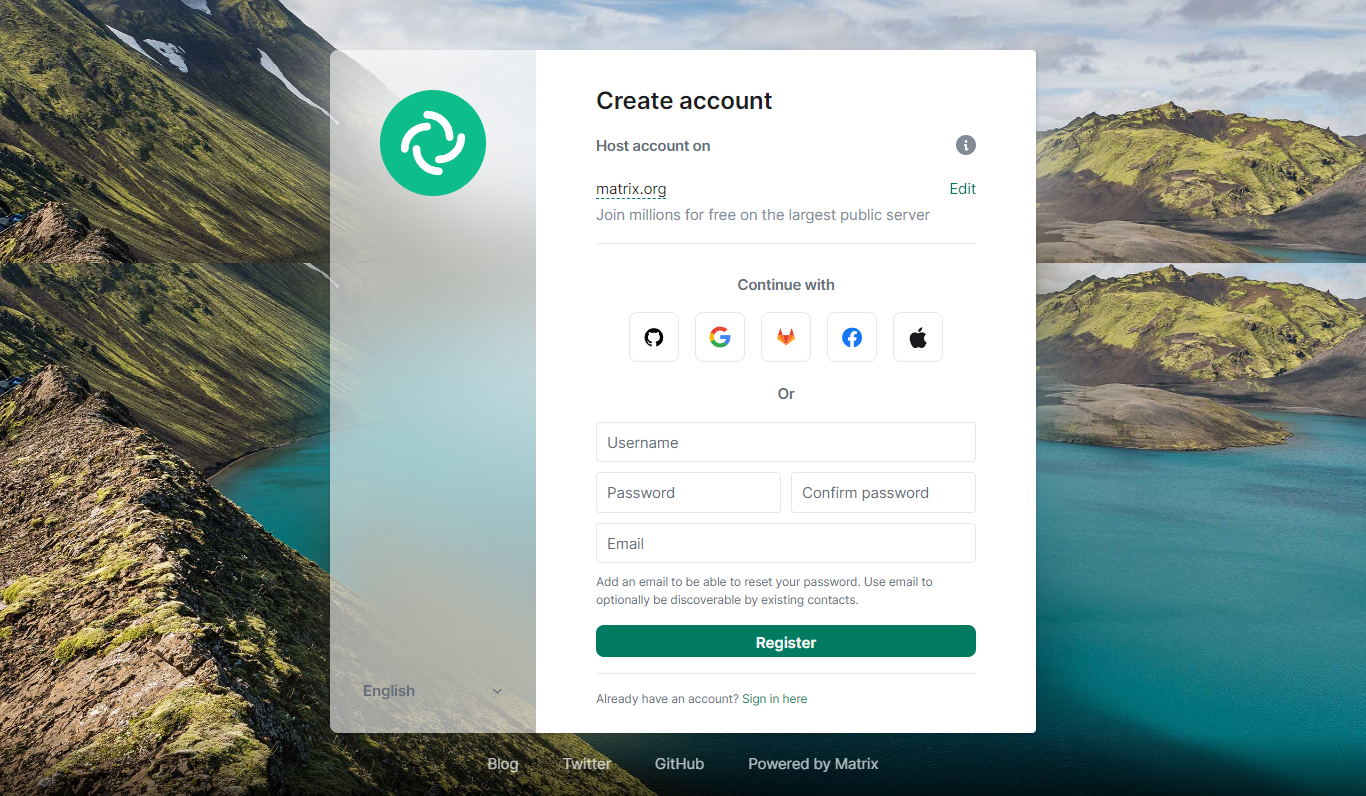
Enter your desired username, password, and optionally an email address. Then click on "Register" to create your account.
Verify Your Account
Depending on your homeserver, you may receive a confirmation email that you'll need to click on to verify your account.
🚀 Explore the Matrix Ecosystem
Creating & sharing a Space
Click on the + on the leftmost column of Element to create a new Space:
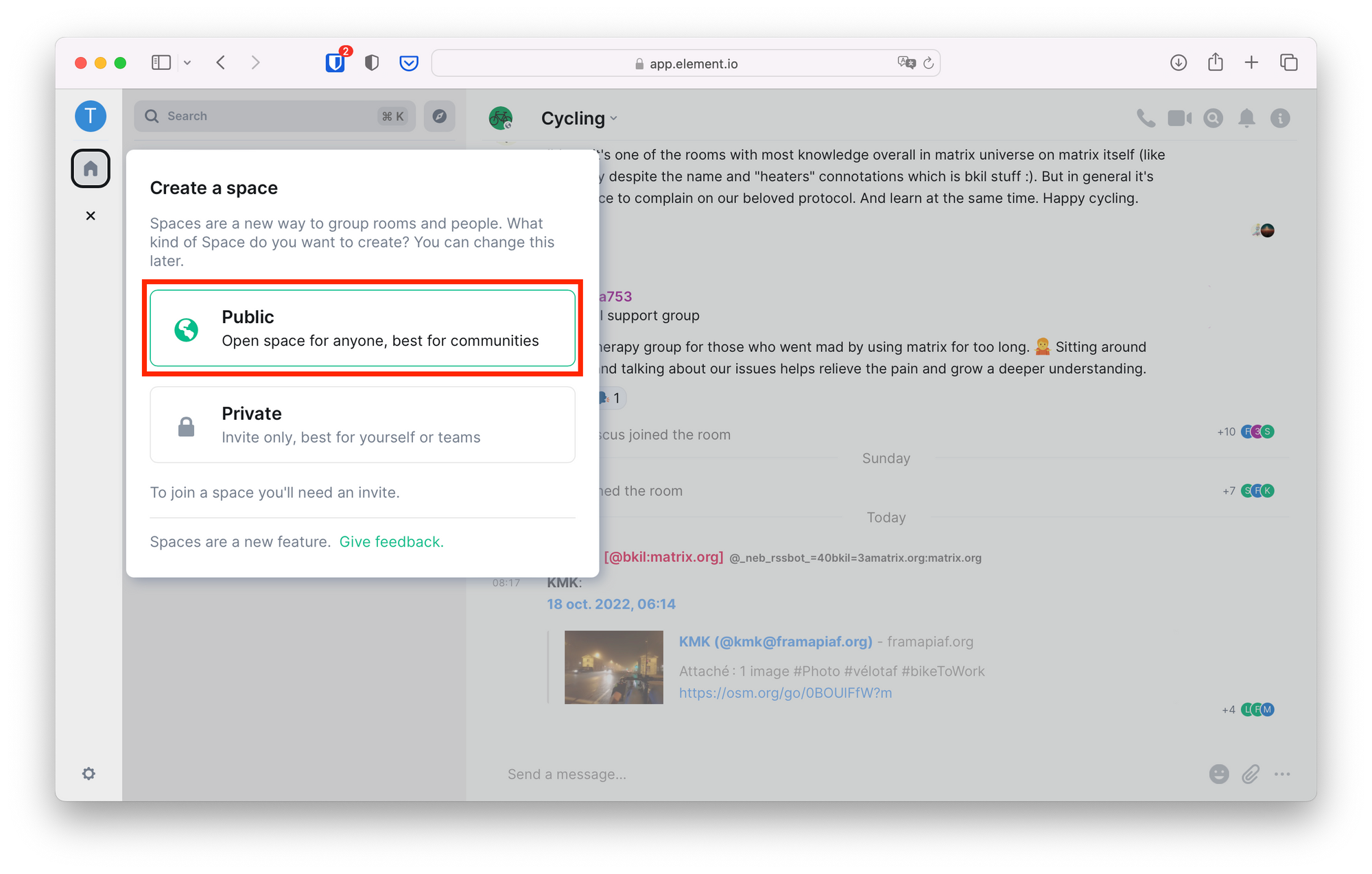
People can join your Space if it's public and you give them the address, which is much easier to jot down or to memorise than a full matrix.to link!
Adding rooms
To create a new room in Matrix, click on the Space avatar, go to the Space's index, click on "Add," then on "New room," and customize the room settings as per your preferences.
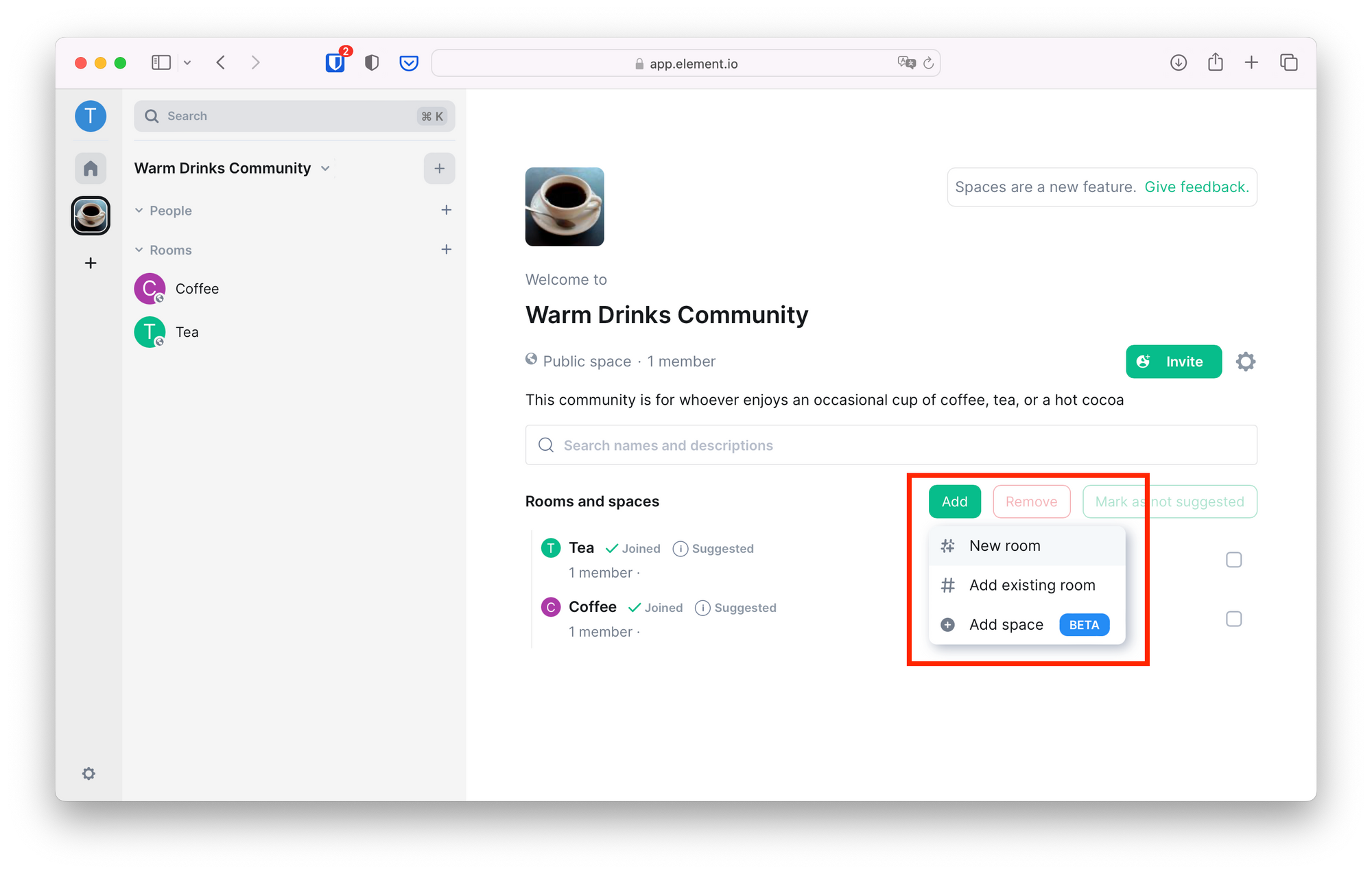
Matrix offers a range of customization options, from room and history visibility to advanced moderation tools. empowering users to tailor their communication space to their preferences. Whether you're a community manager, a moderator, or an active participant, Matrix.org provides the necessary tools and resources to establish a thriving and secure community.
For additional information, You can refer to official Matrix documentation and here's the official github page of Matrix.

