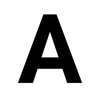🔖Shiori
Shiori is a simple and clean bookmarks manager written in the Go language.
Shiori is a simple bookmarks manager written in the Go language. Intended as a simple clone of Pocket, it’s designed to help users save and organize bookmarks through a clean interface.
You can use it as a command line application or as a web application. Because Shiori is distributed as a single binary, it can be installed and used easily.
The project is stored on GitHub and includes docs for installation, configuration, and usage, along with a few helpful FAQs.
🤖 As described by AI
(written by AI, edited by humans)
Shiori is an open-source bookmark manager software. It’s designed to help users organize and manage their bookmarks effectively. The software is written in Go programming language and provides a command-line interface (CLI) for interacting with it.
🌠 Features
- Bookmark management - save and organize bookmarks in a structured way with add, edit, delete, and search functions
- CLI or web interface - Shiori provides a simple and clean command line interface, or a simple and pretty web interface for those who don’t want to use a command line app
- Import bookmarks from Pocket - Shiori is intended as a simple clone of Pocket
- Portable - Shiori is distributed as a single binary, meaning it can be installed and used easily
- Database options - Shiori supports sqlite3, PostgreSQL, and MySQL as its database.
- Web extension (beta) - for Firefox and Chrome, Shiori provides a beta version web extension
- Offline archive - where possible, by default Shiori will parse the readable content and create an offline archive of the webpage
- Netscape bookmarks support - import and export bookmarks from and to Netscape Bookmark file
👟 Getting started with Shiori
You can install Shiori three ways:
To use the precompiled binary:
Download the latest version of shiori from the release page, then put it in your PATH.
On Linux or MacOS, you can do it by adding this line to your profile file (either $HOME/.bash_profile or $HOME/.profile):
export PATH=$PATH:/path/to/shiori
Note that this will not automatically update your path for the remainder of the session. To do this, you should run:
source $HOME/.bash_profile
or
source $HOME/.profile
On Windows, you can simply set the PATH by using the advanced system settings.
Check out the other options on the Installation page!